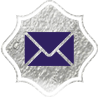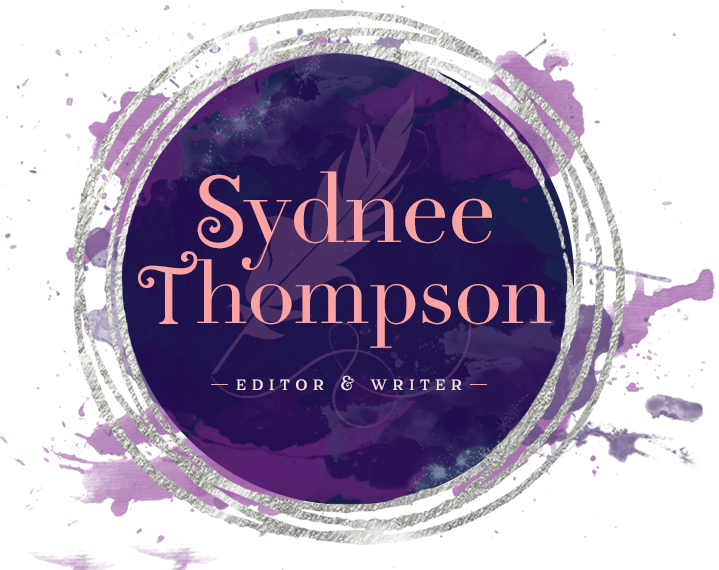Welcome to “Between the Lines,” my (hopefully) semi-regular blog series where I discuss my digital painting process from start to finish. First we have a portrait commission for my cousin, who just started her sophomore year in college, yay! I hope she likes it. <3
Portraits, whether done digitally or traditionally, are some of my favorite subjects to paint. Capturing the likeness of a real-life person is extremely difficult. Even if you’re using a specific photo for reference, it’s very easy to end up in the uncanny valley. Your eye skims over the image, feeling that something is off, but you can’t exactly say why.
My cousin gave me a single selfie as a reference (sometimes people want artwork that is in a wholly original pose or environment, which requires a lot more work to pull off), and she wanted me to use a pop art-style. Sounded reasonable enough. Unfortunately, I don’t really possess the restraint for minimalism, so I went…a bit overboard. Whoops. Here’s a summary of my digital painting process (I use Paint Tool Sai and a Wacom Intuos Pro tablet, but the same basic steps apply to any software).
The Sketch Phase
I don’t strive for hyperrealism in my paintings because I lack the patience for it. Plus making art that is so detailed you could mistake it for a photo, to me, defeats the purpose. I like to add a tiny bit of interpretation, emphasizing some things and minimizing others. But first, you have to start out with a barebones sketch:

After glancing back and forth between my painting program and the reference pic for about an hour or so, I came up with this.
The proportions were off a little — her face looked too long, making her seem older. (I’m sure she wouldn’t mind, but whatevs.) Time for more tweaks!
The transformation tool is my friend, it’s true, but it’s not foolproof. Now it’s time to add the details.
Now that everything looks more or less legit, time to clean up the sketch and then start painting!
The Painting Phase






After finishing, “Bad & Bougie” feels like a good title for it. The high-resolution file is best suited for 8×10 at 300 dpi. Now to just print it out and frame. Opa!